Have recipes on Evernote? Now you can see them in a visual cookbook that can be easily shared with friends. Plus, create visual weekly meal plans that you can save as new notes for quick reference. See how it works in this video.
Visual Evernote Cookbook
With the visual notes feature you can see any of your Evernote notes that contain images in a grid format that is easy to browse and fun to share. It uses the same notebooks, tags, and sharing settings from your Evernote account, so everything is organized right from Evernote. It’s great for recipes, and you can use it for any of your notes. Sharing with others is simple since you can just send them your profile link, and they can browse through folders that you have set as shared on Evernote. Here is an example of how it looks: www.saymmm.com/evernote/saymmm
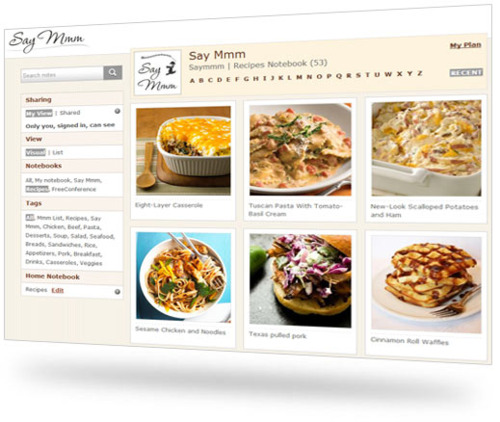
Visual Evernote Plans
Evernote is a great way to save and organize all your notes in one place, but sometimes you may want to remember to use notes at specific times. For example, say you want to create a meal plan from your recipes, and have recipes grouped by different days of the week. Say Mmm lets you add notes to a calendar, and save weekly plans as separate combined notes for quick reference. You can even share your calendar with friends, and it will display any notes you have in shared folders. Plan meals, events, travel plans, or anything you want to remember by day or along a timeline. Check out this meal plan example
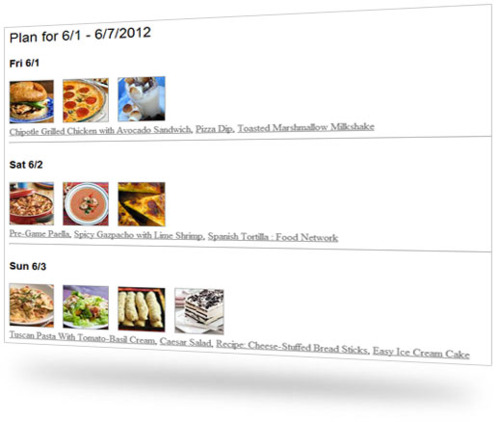
How it works
Say Mmm launched an Evernote integration a few months ago to automatically create grocery lists with nutritional estimates from recipes stored on Evernote, and the new visual features will be automatically added for those users. For new users, just go here to authenticate your account, and create a free Say Mmm account. If you already have a Say Mmm account, you can just sign in to Say Mmm after authenticating your Evernote account. Once signed in, there is an “Evernote” link on the home page that will take you to your visual Evernote profile.
A few tips
Sharing – Your visual Evernote profile works like a view into your Evernote account using your authentication permission, and Say Mmm does not store any of your note information. Other people visiting your profile will only be able to see notes in folders you have shared publicly. For more on how to share on Evernote, check out this help article
Thumbnails – Sometimes Evernote does not save the right thumbnail for a post. To update the thumbnail displayed we have created a tool that will look up images from any URL and give you a choice. Also Evernote usually uses the largest image in a note for the thumbnail, so if there is an image you don’t want as a thumbnail you can also try deleting or changing the size in the note. We have a couple links on the individual note pages to help you with this.
For more info, check our FAQs: