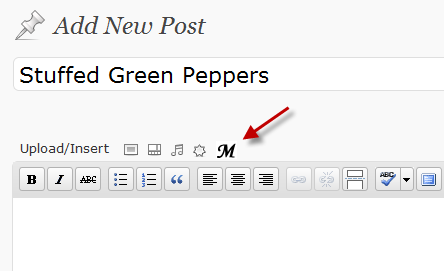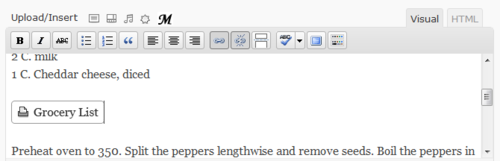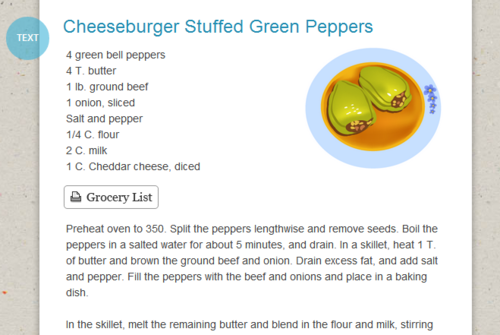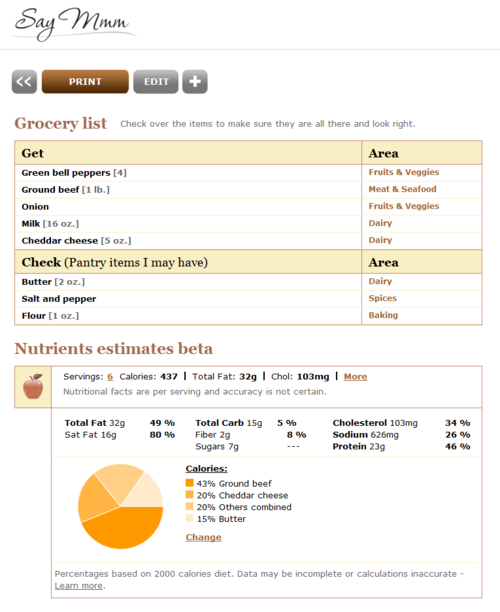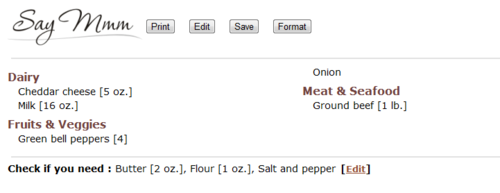A lot of recipes are shared on Facebook, but it’s hard to find them when you need them. They end up disappearing out of the feed, and there isn’t a good way to search for them. Wouldn’t it be great if you could collect the ones you like into an online cookbook you could share with friends?
Now with Say Mmm you can. The Say Mmm Facebook App lets you browse and search your Facebook posts and news feed, and save the recipes you like into a visual cookbook you can share with friends. Plus you can organize your saved recipes into categories, add them to meal plans, and more.
Watch a video of the Facebook Cookbook in action.
Facebook Recipe Search

The Say Mmm Facebook search page lets you browse and search links from your wall and news feed, as well as from public posts. It includes all posts that are links, so to narrow the results, search for something like “salad” or “casserole” or other tasty keywords. The results will show a small thumbnail of the image, the title, who posted the link, and what website the link is from. Click “Save” to add links you like to your collection, and we also add a high quality image to a Say Mmm photo album in your Facebook account, so you can also view your favorite recipes on the Facebook website and in Facebook iPad and mobile apps.
Facebook visual cookbook
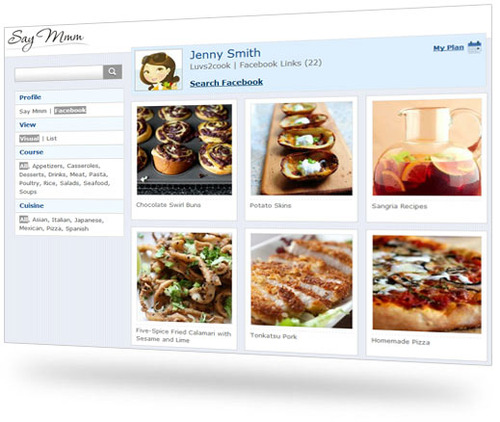
You can view all the recipes you have saved on your Facebook profile page, and you can sort them by category and cuisine or search them by keyword. Mousing over the image will show options to add the recipe to your meal plan or categorize the recipe. Clicking on the recipe will take you to the detail page with the full image and link to the original recipe. There are also a couple of useful tools on the detail page that will let you edit or delete the recipe. Sometimes the wrong image or only a small thumbnail is saved from the original post, so we have a thumbnail tool that will let you choose another image and update the photo for the link.
Visual meal plans
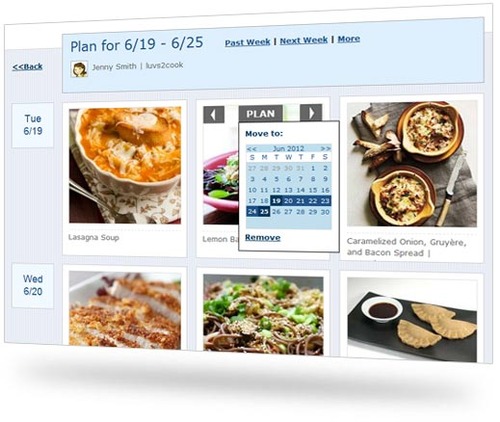
Similar to with our Evernote integration, you can add recipes you have saved to a calendar to help you plan out your meals. On the meal plan page, it’s easy to move things around or change their dates.
To use the Say Mmm Facebook app, just login to your Say Mmm account (or create one for free) and click on the “Say Mmm for Facebook” link. For more info on how it works, learn more here.
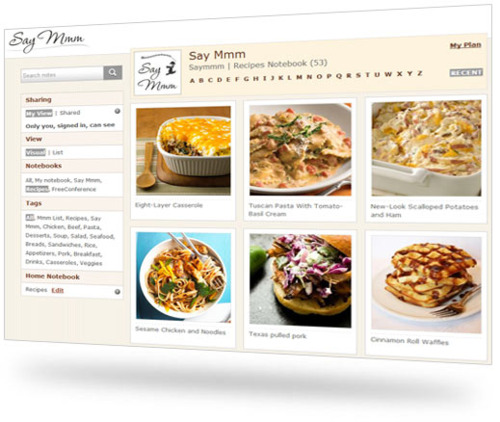
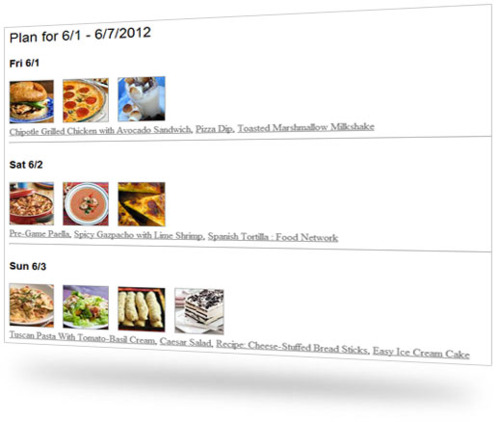
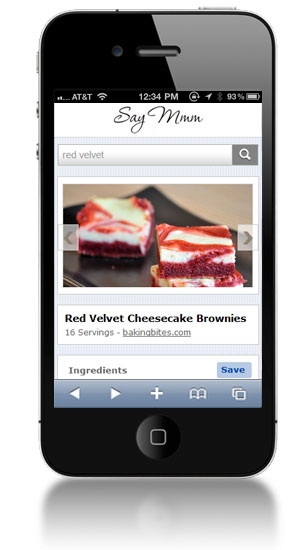 Need a recipe idea? Just pull out your phone. Whether you are out at the grocery store, relaxing on the coach or just killing time somewhere, you can now search through tens of thousands of popular recipes from all over the web on Say Mmm.
Need a recipe idea? Just pull out your phone. Whether you are out at the grocery store, relaxing on the coach or just killing time somewhere, you can now search through tens of thousands of popular recipes from all over the web on Say Mmm.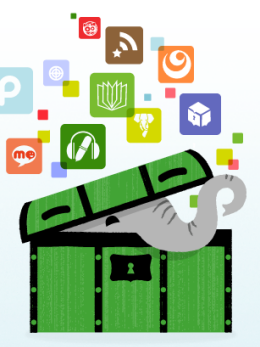
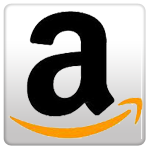
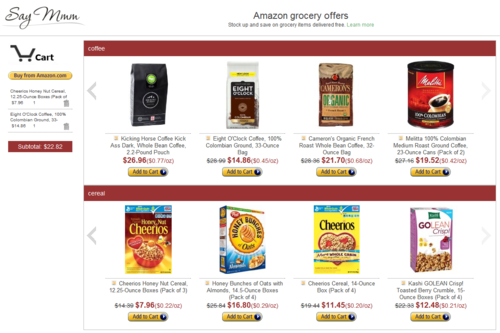
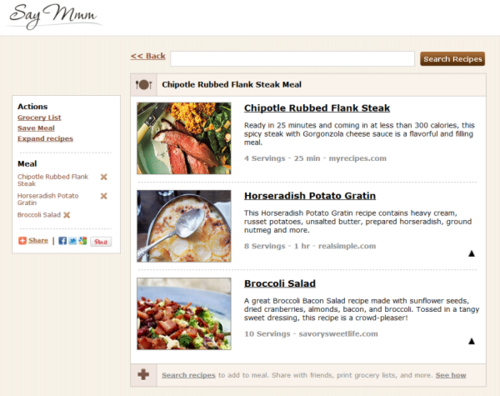
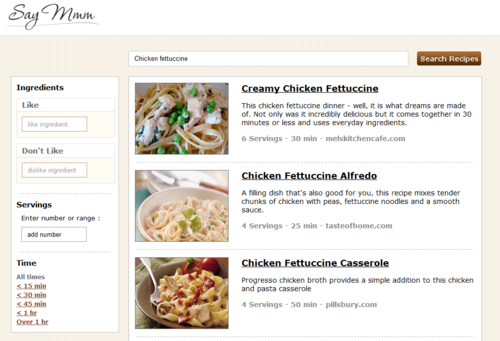
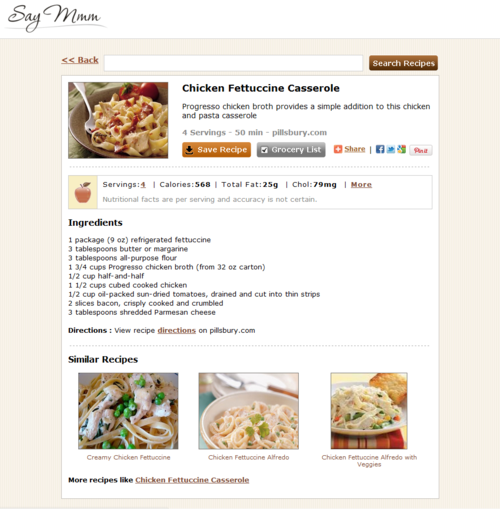

 We are happy to announce a new
We are happy to announce a new  Recently we added a
Recently we added a